The Sales Notification feature lets you display real-time sales pop-ups on your website. These notifications build trust, urgency, and social proof, encouraging more customers to make purchases.
🔹 How to Configure Sales Notification
Step 1: Access the Sales Notification Settings
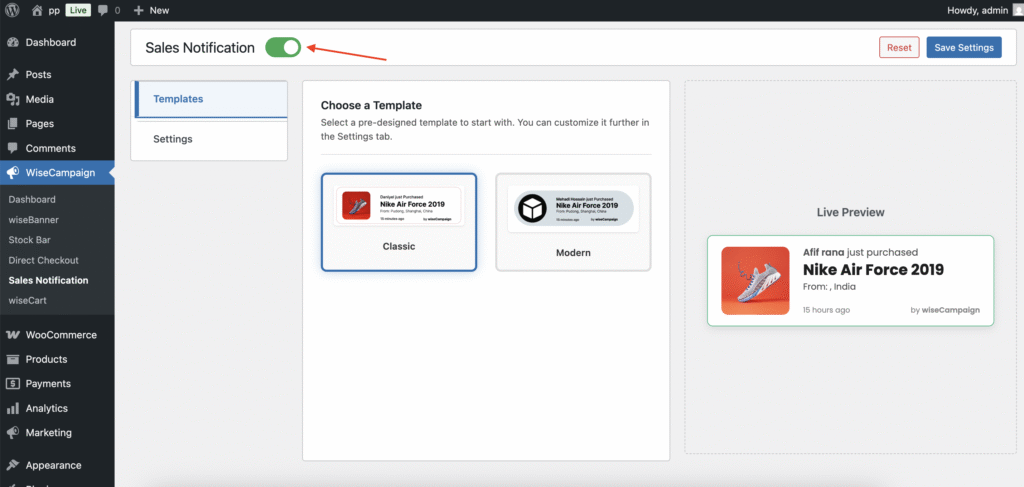
- Log in to your WordPress Admin Dashboard.
- Navigate to wiseCampaign → Sales Notification.
Step 2: Choose a Template
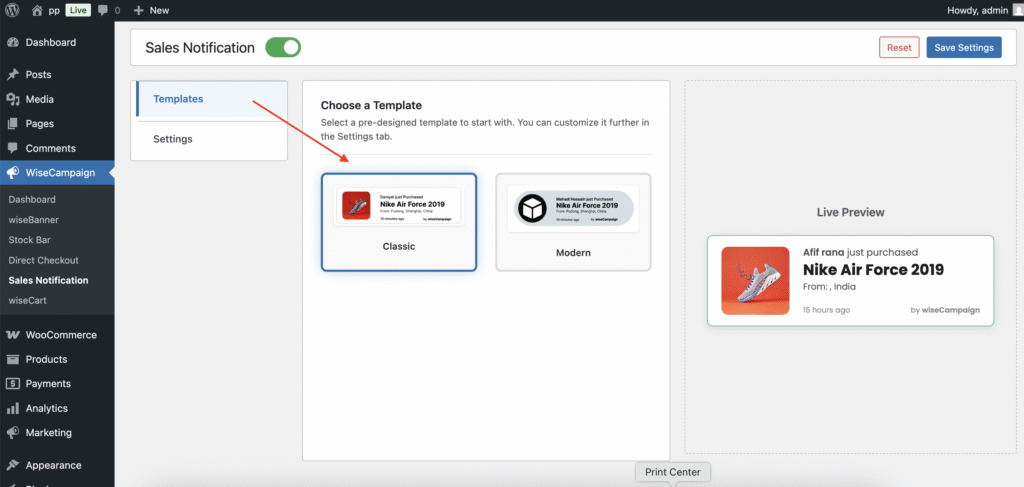
Under the Templates tab:
- Select a pre-designed template to start with:
- Classic Template → Simple and traditional style.
- Modern Template → Sleek and contemporary look.
- Use Live Preview to see how the pop-up will look on your site.
Step 3: Customize Appearance
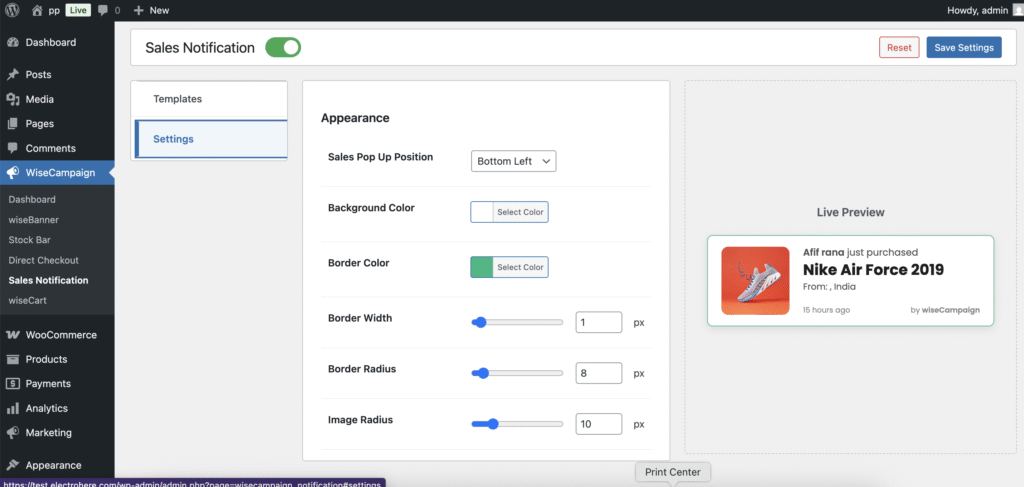
Go to the Settings → Appearance tab to adjust design options:
- Sales Pop-Up Position → Choose where the notification will appear (e.g., Bottom Left).
- Background Color → Set a custom background color.
- Border Color → Pick a border color.
- Border Width → Define the thickness of the border (e.g., 1px).
- Border Radius → Control how rounded the pop-up corners are (e.g., 8px).
- Image Radius → Adjust the roundness of product images (e.g., 10px).
- Font Family → Choose a font (default: Poppins).
Step 4: Configure Content & Source
Under Content & Source:
- Order Show Random → Display random orders in the notifications.
-
Order Source → Select the data source:
- Recent Orders → Show notifications from actual recent sales.
- Or choose specific orders to highlight.
Step 5: Manage Visibility & Timing
Under Visibility & Timing:
- Visibility → Choose where notifications will appear (e.g., Show on every page).
- Loop → Enable continuous cycling of notifications.
- Display Time → Set how long each notification stays visible (e.g., 2 seconds).
- Next Pop-Up Delay → Control the delay before the next notification shows (e.g., 1 second).
Step 6: Save Changes
Once configured, click Save Changes to apply your settings.
🔹 Example Recommended Setup
- Template: Modern
- Position: Bottom Left
- Background Color: White (#ffffff)
- Border: 1px, Gray (#cccccc), Rounded Corners (8px)
- Font: Poppins
- Order Source: Recent Orders
- Visibility: Show on every page
- Display Time: 5 sec
- Next Pop-Up Delay: 5 sec
This setup ensures notifications look clean, professional, and engaging.
🎯 Benefits of Sales Notifications
- ✅ Builds trust & social proof by showing real purchases.
- ✅ Creates urgency & FOMO (fear of missing out).
- ✅ Boosts conversions by influencing purchase decisions.
- ✅ Customizable design to fit your branding.
- ✅ Flexible timing & visibility for better user experience.