The StockBar feature in the wiseCampaign plugin allows WooCommerce store owners to display a dynamic StockBar on product pages and shop pages. This feature is designed to grab customer attention and boost sales by showcasing product availability.
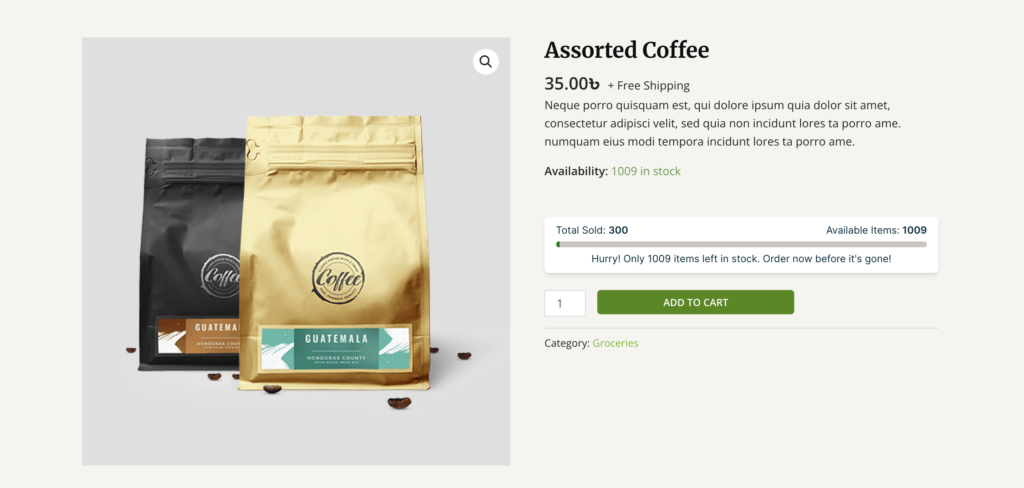
Before enabling StockBar make sure you have added Product Stock details under WooCommerce Product Inventory Setting.
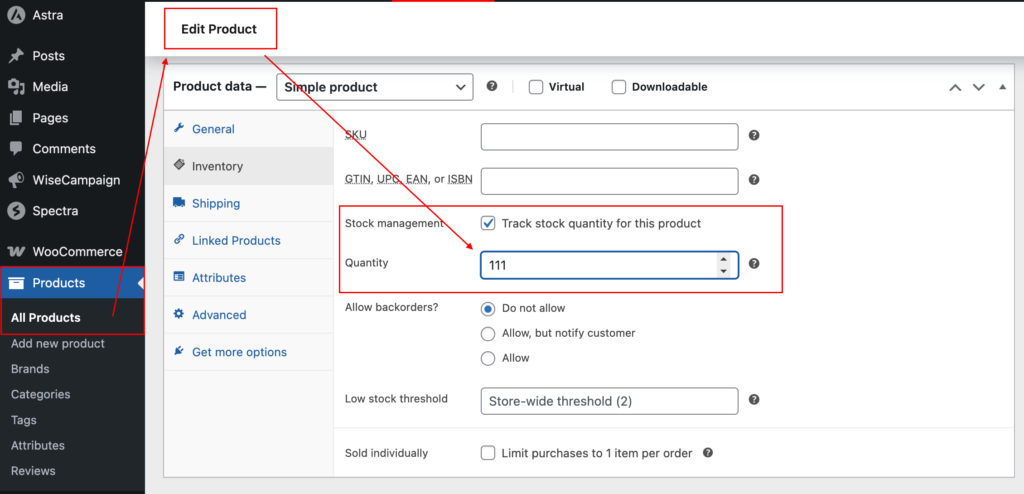
How to Enable StockBar for Any Product
Follow these steps to enable and customize the StockBar:
1. Enable StockBar
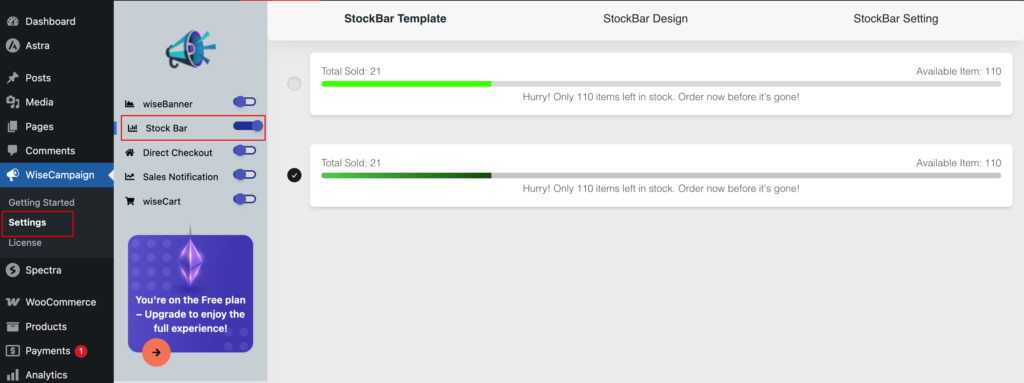
- Navigate to your WordPress dashboard.
- Go to wiseCampaign > Settings.
- Locate the StockBar section and click the Enable StockBar button.
2. Select a StockBar Template
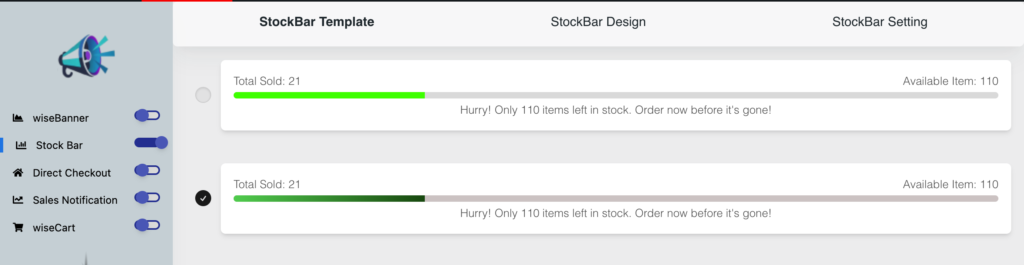
Once the StockBar is enabled:
- You will be redirected to the StockBar Templates page.
- Choose one of the two available template options:
- Solid Color StockBar
- Gradient Color StockBar
3. Customize StockBar Design
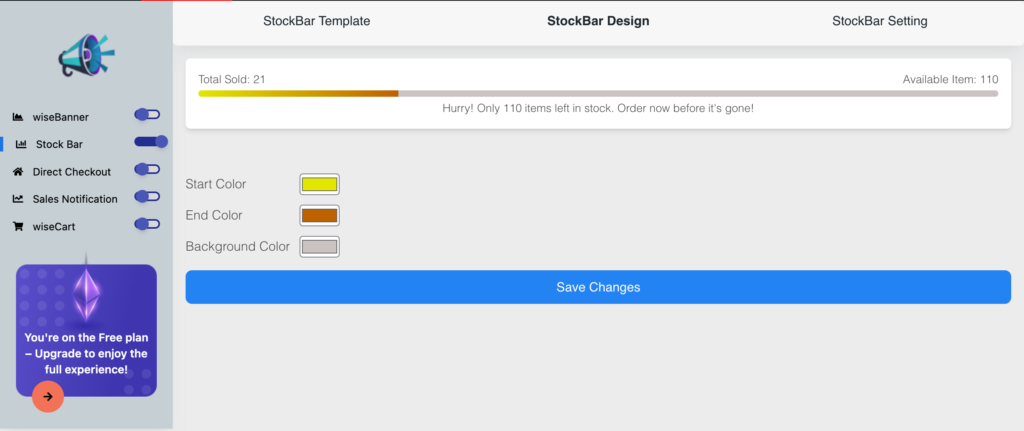
- Click on the StockBar Design tab.
- Adjust the StockBar colors to match your brand by selecting your preferred colors.
- Click Save Changes to apply your design.
4. Configure StockBar Display Settings

- Go to the StockBar Settings tab.
- You will find two display options:
- Display on Shop Page: This will show the StockBar beneath the product images on the shop page.
- Display on Single Product Page: This will show the StockBar on individual product pages.
- Select your desired display options.
- Click Save Changes.
Once configured, the StockBar will dynamically appear on your selected pages, helping to create a sense of urgency and encouraging customers to make a purchase.
For further assistance, feel free to reach out to our support team.