To Enable Woocommerce Discount manager feature under wiseCampaign plugin, you need to purchase and install the wiseCampaign Pro plugin.
Note: Make sure wooCoomerce and wiseCampaign free plugin is installed.
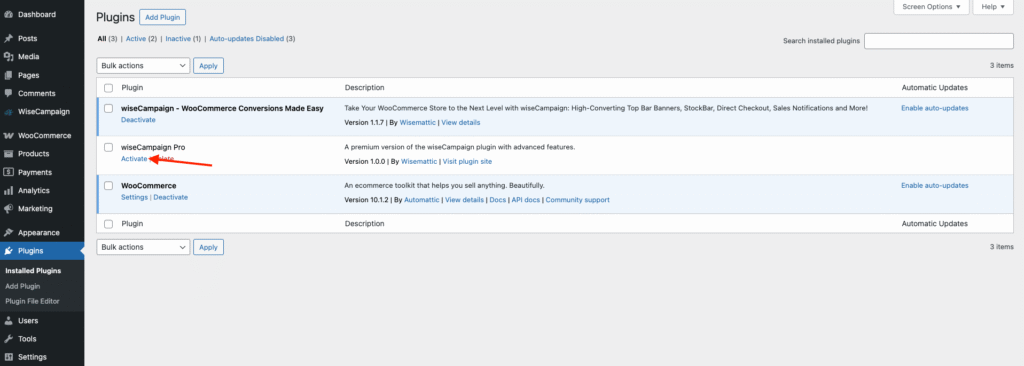
Once wiseCampaign Pro is activated, navigate to wiseCampaign > License and paste the license key you get after purchase and click on Activate License button.
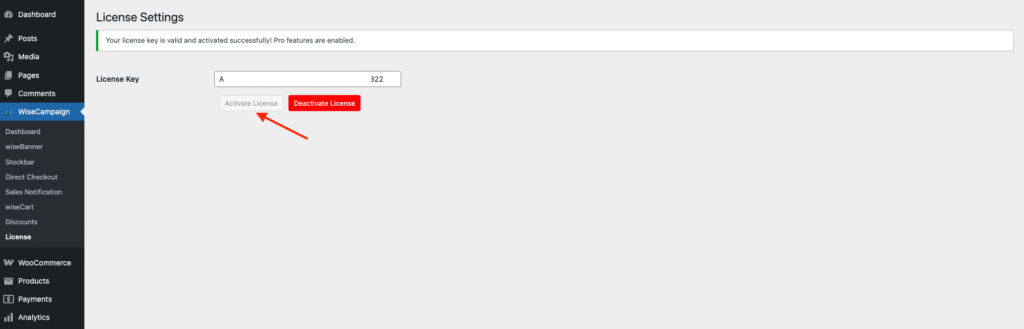
It will enable the woocommerce discount manager feature for you. Now go to wiseCampaign > Discounts page, it will look like the below page:
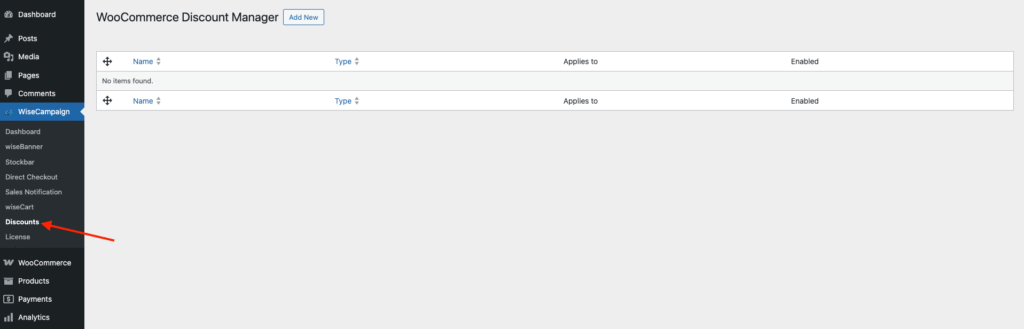
Type of Discounts you can create?
To create a new discount, follow these steps:
Click on the Add New button.
A pop-up window will appear displaying available discount types.

Choose from the following six discount options:
Simple Discount – Apply a flat discount to products.
Based on Total Spend – Offer a discount when customers spend a specific amount.
Free Products – Add a free product to the cart when conditions are met.
Buy X for a Fixed Price – Allow customers to purchase a set number of items for a fixed total price.
Buy X for a Y Discount – Provide a discount when customers buy a certain quantity.
Bulk Pricing – Offer tiered discounts based on the quantity purchased.