To Enable wiseBanner navigate to WordPress Dashboard > wiseCampaign > wiseBanner and Click on Active wiseBanner toggle button to activate the feature.
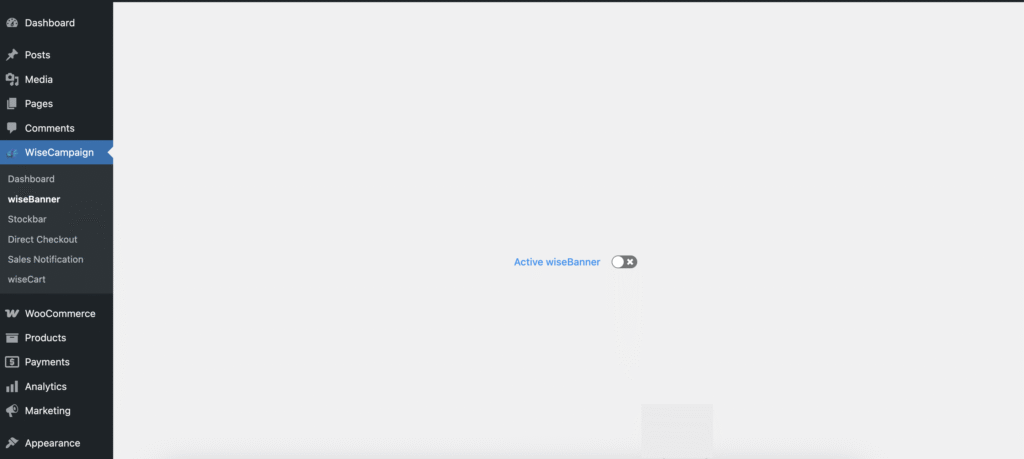
Once activated it will open feature window that looks like the below screenshot.
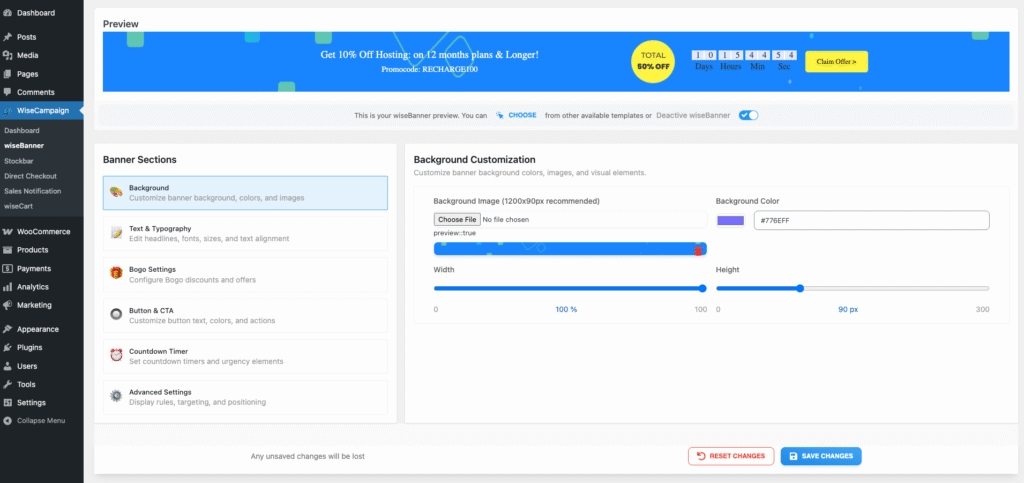
From this page by Clicking CHOOSE button you you can select banner from pre-made template library.
Banner Section
The Banner Section allows you to create, customize, and optimize promotional banners for your website. Each part of the banner is fully configurable—from background styling and text formatting to buttons, discount visuals, and countdown timers.
🎨 Background
Customize the overall look and feel of your banner.
- Background Customization – Control banner background colors, images, and visual elements.
- Background Image – Upload a background image (recommended size: 1200×90px).
-
Background Color – Choose any hex color (default:
#776EFF). -
Width & Height – Adjust banner dimensions.
- Width: 0–100% (default: 100%).
- Height: 90–300px (default: 90px).
📝 Text & Typography
Edit headlines, sub-headlines, and text styles.
Headline
- Text: Example → Get 10% Off Hosting: on 12 months plans & Longer!
-
Text Color: Customizable (default:
#FFFFFF). - Font Size: Adjustable from 5–100px (default: 19px).
- Font Family: e.g., Archivo Black.
- Font Weight & Style: Options include Extralight, Regular, etc.
- Alignment: Left / Center / Right / Justify.
Sub-Headline
- Text: Example → Promocode: RECHARGE100.
-
Text Color: Customizable (default:
#FEFFFD). - Font Size: Adjustable from 5–100px (default: 15px).
- Other Settings: Same as Headline (font, weight, style, alignment).
🎁 Bogo Settings
Configure Buy-One-Get-One (BOGO) offers and visuals.
- Bogo Image: Upload an image (recommended size: 110×70px).
- Alt Text: Add descriptive alt text for accessibility.
- Image Dimensions: Adjustable width (up to 500px) and height (up to 90px).
🔘 Button & CTA
Customize call-to-action buttons for maximum engagement.
- Button Text: Example → Claim Offer >.
- Link: Add the URL for your offer or landing page.
-
Text Color: Customizable (default:
#000000). - Font Settings: Font family, size (default: 14px), weight, and style.
- Hover Text Color: Customizable.
- Padding: Adjustable from -100 to 100px.
- Border Radius: 0–50 (default: 5).
-
Background & Border Colors: Default
#FDF541. -
Hover Effects: Background and border hover colors (default:
#f0eca8).
⏰ Countdown Timer
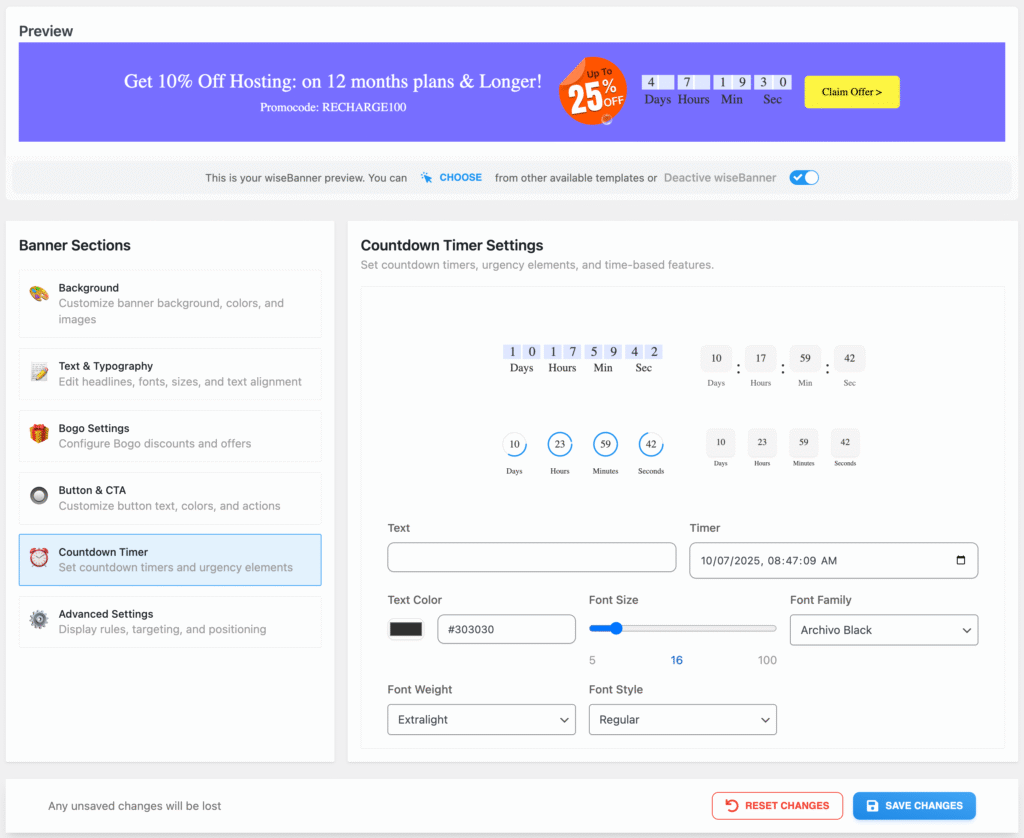
Add urgency with a time-based countdown element.
-
Custom Date & Time: Define an end date (e.g.,
09/24/2025, 04:45:05 AM). - Timer Display: Shows days, hours, minutes, and seconds.
-
Text Color: Customizable (default:
#303030). - Font Settings: Family (e.g., Archivo Black), size (default: 16px), weight, and style.
⚙️ Advanced Settings (Pro Feature)
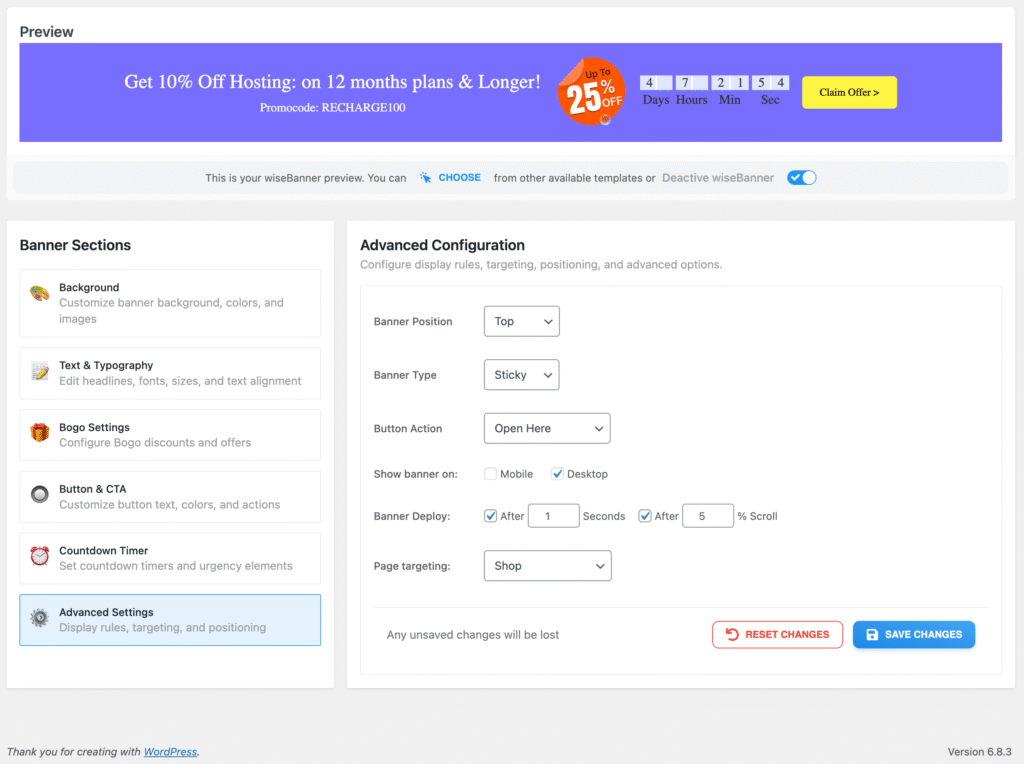
Control banner targeting, display rules, and positioning.
- Configure where and when the banner is displayed.
- Target users based on behavior, session, or device type.
- Manage banner placement across different pages.
✅ Tip: Use a combination of bold headlines, contrasting colors, and countdown timers to maximize engagement and conversions.